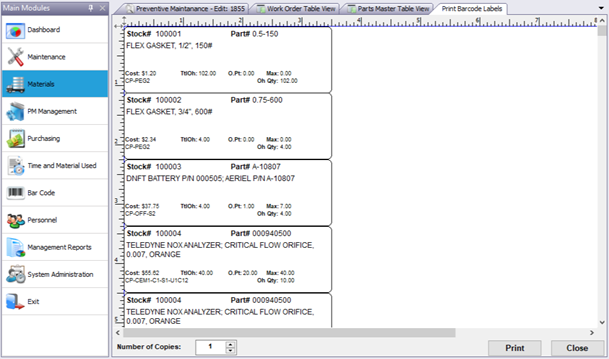Contents
TIMECARD ENTRY (T&M USED MODULE)
PURCHASE ORDER USER DEFINED TAB
WORK ORDER COMPLETION TIMECARDS
BARCODE LABEL DYMO CATALOG SYTLE
BARCODE LABEL DYMO LOCATION SYTLE
TIMECARD ENTRY (T&M USED MODULE) BEFORE
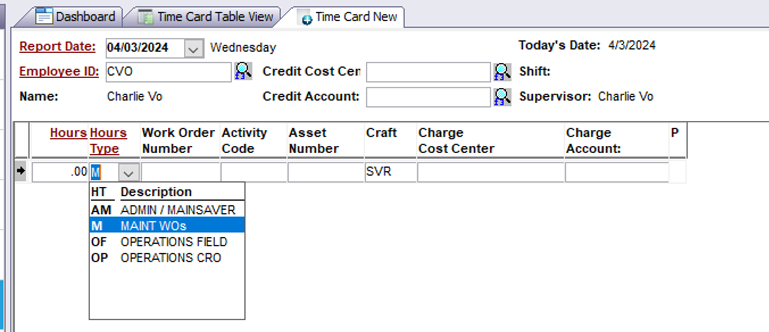
TIMECARD ENTRY (T&M USED MODULE) AFTER
Reason for change:
In order to collect data properly for a custom report (shown below but not covered in this document) the timecard entry screen (found in the Time & Materials Used module) had to be modified to capture data correctly.
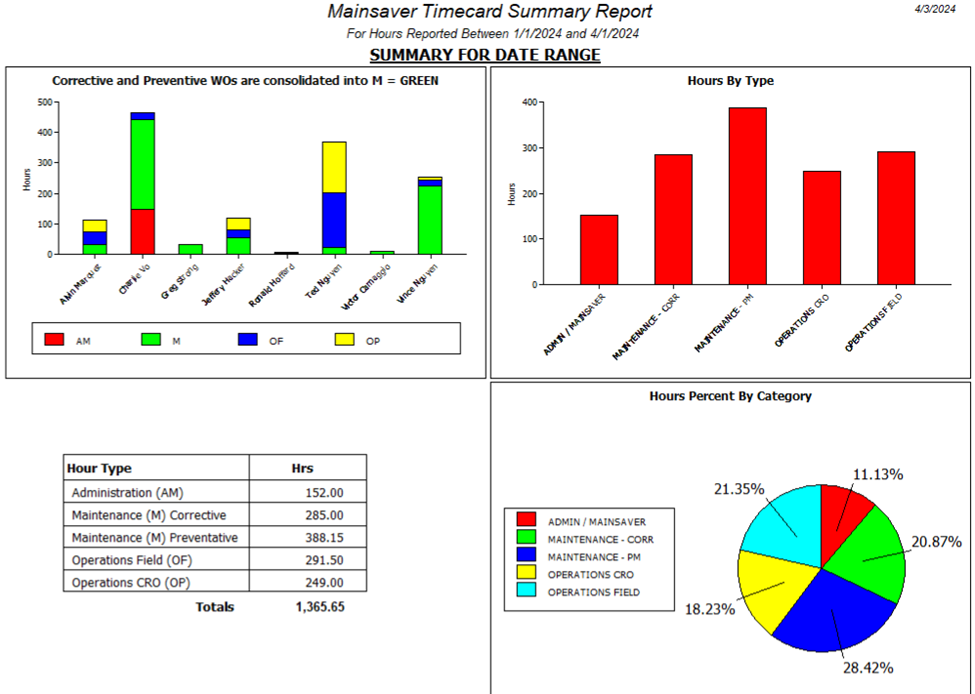
The screen is actually comprised of 3 separate screens (datawindows):
- Timecard Header section
- section with the instructions in yellow
- Timecard input screen
- section with the red highlight
- Activity Code pull-down field
- the pulldown showing different ACTIVITY CODES
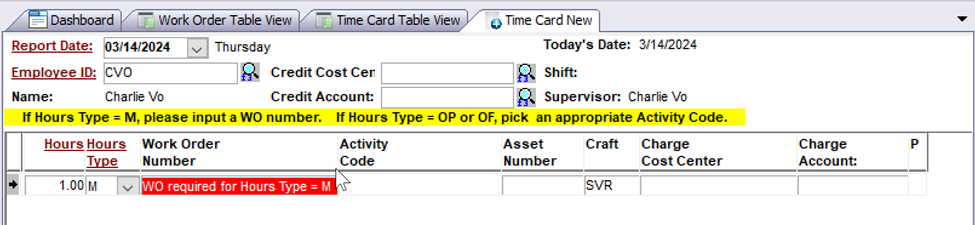
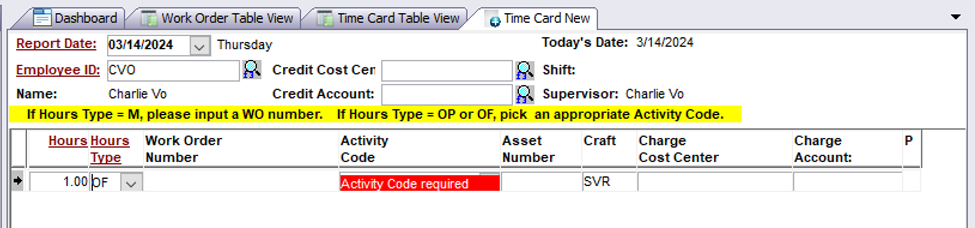
When the user chooses an HOURS TYPE = M (which stands for Maintenance), they need to input a work order number. If they choose an HOURS TYPE <> M (such as AM, OF, or OP), they are required to input an activity code (to further describe what they were doing)
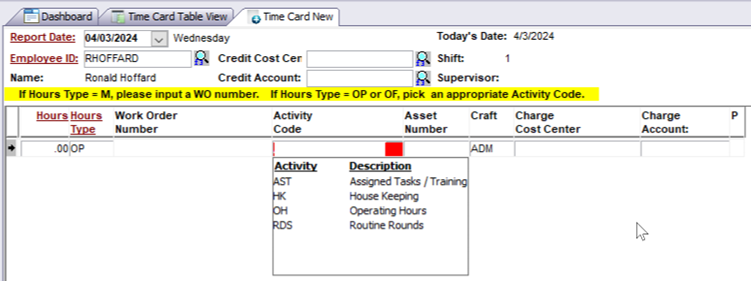
There are multiple custom timecard reports that show how many hours each employee worked on:
- HOURS TYPE = M (work order time) which is subdivided by type of work order
- Corrective (1st letter of workorder)
- Preventive(1st letter of workorder)
- HOURS TYPE = AM (Admin), OF (Operations Field), OP (Operations CRO) which is subdivided using Activity Codes:
- AST
- HK
- OH
PERSONNEL EMPLOYEE TAB BEFORE
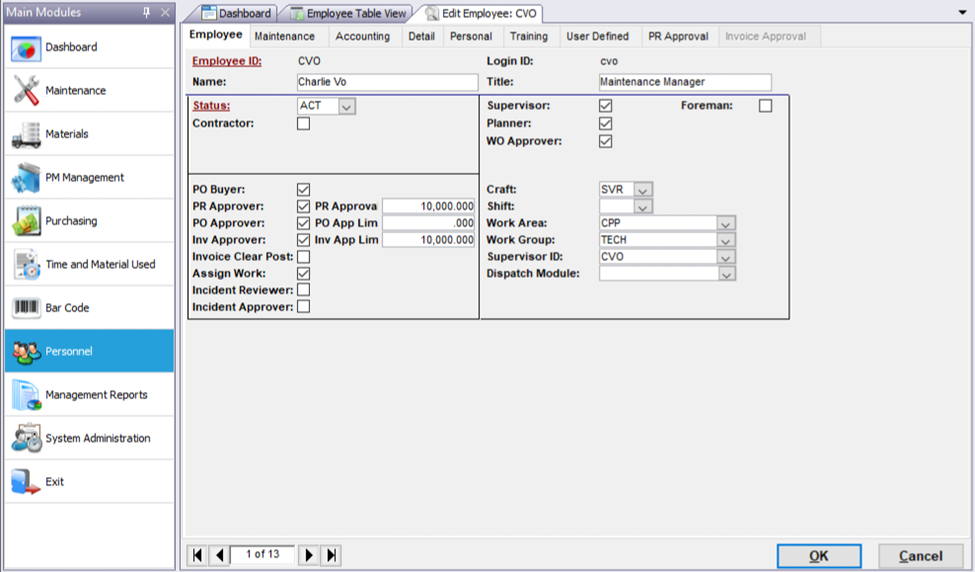
PERSONNEL EMPLOYEE TAB AFTER
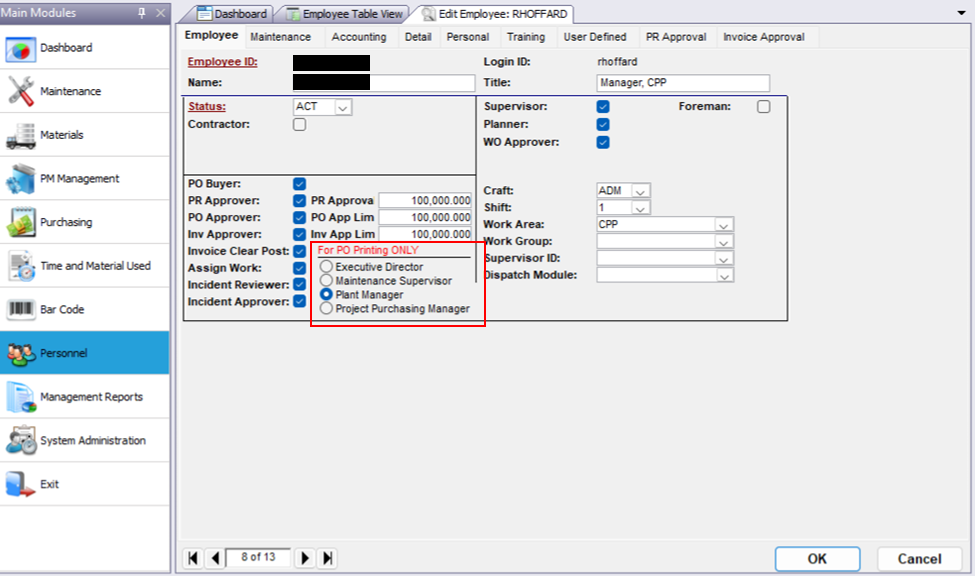
Reason:
This modification is to dictate the bottom signature section of printed purchase orders. The radio button choices will be invisible unless “PO APPROVER” is checked.
Depending on which radio button is selected, the following values will go into User Opt1 field in the Employee table:
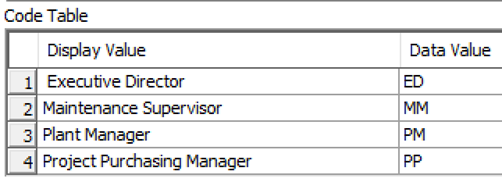
LEFT SIDE
Name Line
- If PO Total Cost < $100,000 show the name of the person (from Personnel) that has the PLANT MANAGER radio button selected
- If PO Total Cost >= $100,000 show the name of the person (from Personnel) that has the EXECUTIVE DIRECTOR radio button selected
Title Line
- If PO Total Cost < $100,000 show POWER PLANT MANAGER
- If PO Total Cost >= $100,000 show EXECUTIVE DIRECTOR
RIGHT SIDE
Name Line
- If PO Total Cost < $100,000 show the name of the person (from Personnel) that has the PROJECT PURCHASING MANAGER radio button selected
- If PO Total Cost >= $100,000, leave blank
Exception: if the PO Total Cost > $100,000 you will have the option to have the Contact that was chosen on the PO to show on this line (see pictures below)
Title Line
- If PO Total Cost < $100,000 show PLANT PROJECT PURCHASING MANAGER
- If PO Total Cost >= $100,000, leave blank
Exception: if the PO Total Cost > $100,000 you will have the option to have the Contact Title that was chosen on the PO to show on this line (see pictures below)
Here is the logic for using Supplier Contact info for PO’s > $100000
- The Supplier needs to have the proper contact information filled out first
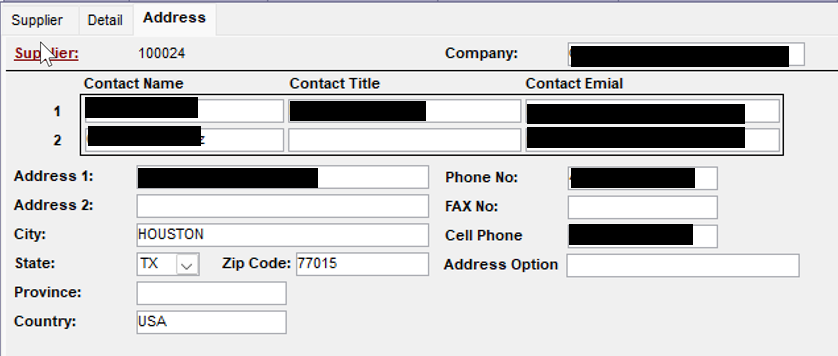
2. On the PO, you need to choose the correct Contact (from the npull-down)
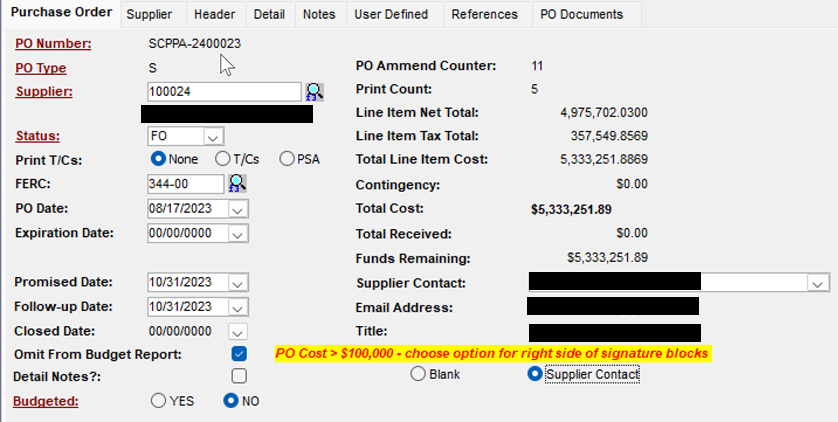
3. If the Radio button called SUPPLIER CONTACT is selected in the above, the PO will print as follows (the left side will show the Executive Director and the right side will show the Supplier Contact that you chose on the PO).
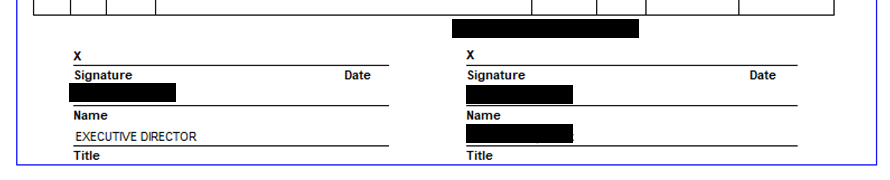
NOTE: if you choose the radio button called BLANK, the right side of the 2 signature fields will stay blank
PERSONNEL USER DEFINED TAB BEFORE
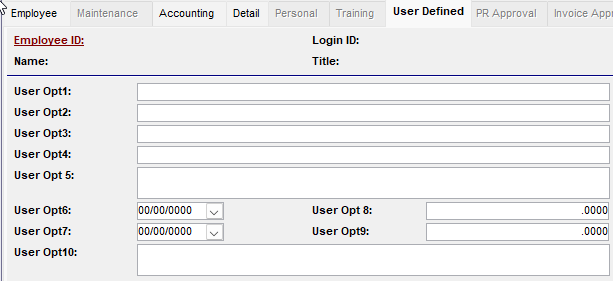
PERSONNEL USER DEFINED TAB AFTER
Since User Opt1 and Opt2 were repurposed (explained above), they was removed from the User Defined tab.
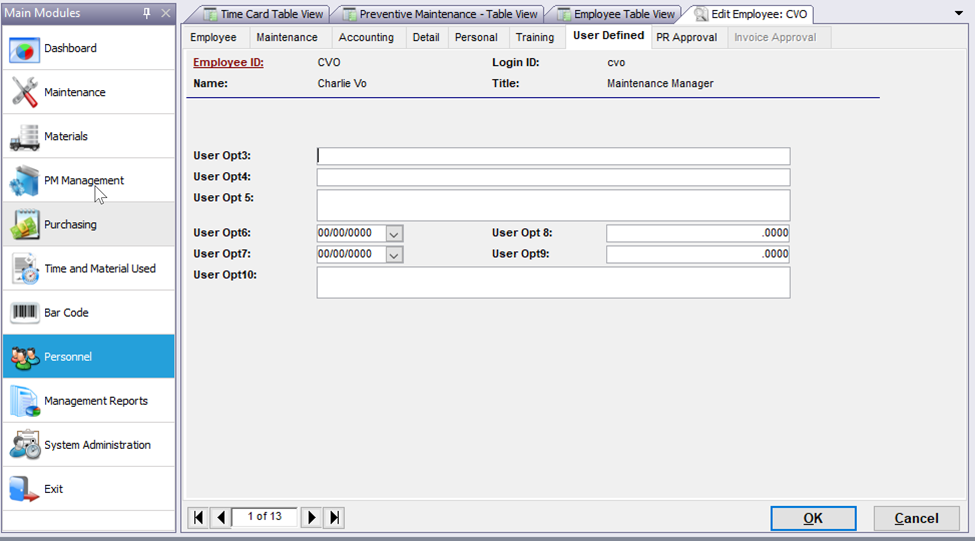
WO CLOSE MATERIALS TAB BEFORE
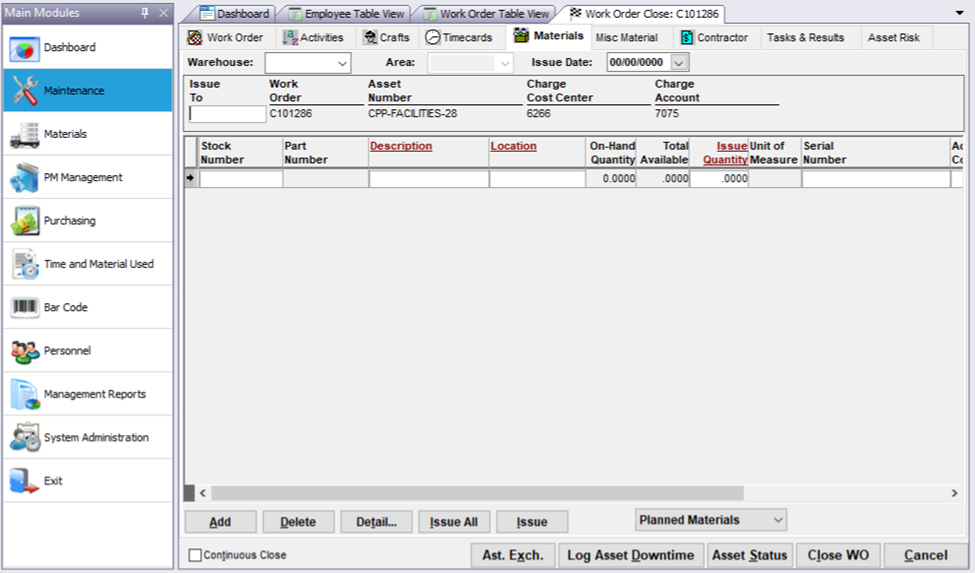
WO CLOSE MATERIALS TAB AFTER
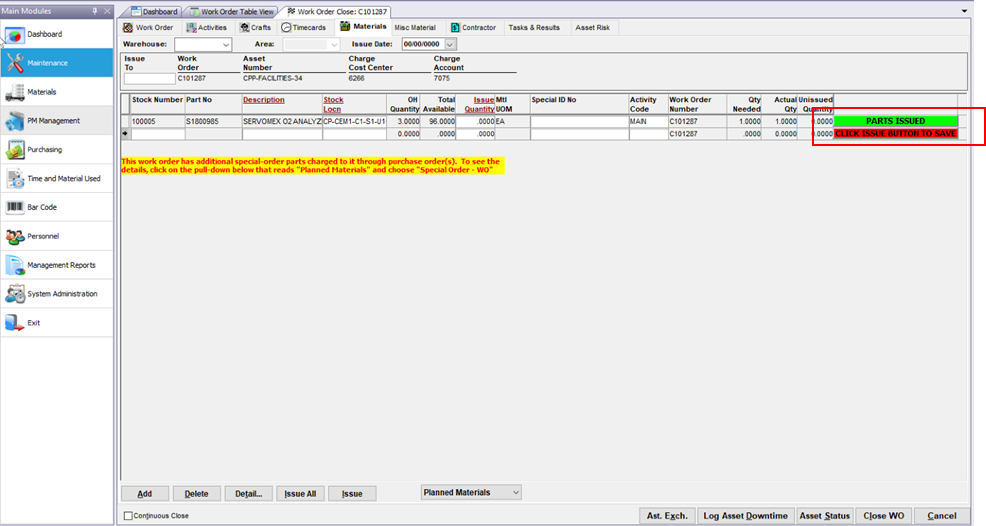
Reason:
During the process of closing a work order, it is not always obvious what parts have been issued so far to the work order. Users were double-issuing parts prior to the enhancement.
The Materials tab of the WO Close screen can be used to issue stocked parts as well as special order parts.
Stocked Parts
- Since all the stocked parts planned for a work order appear on this WO Close screen, it may look as if the parts have been issued when, in many cases, they’ve only been planned. It requires the step of clicking on the ISSUE button on this screen. When that has been done, a green box will appear that says PARTS ISSUED
Special Order Parts
- Typically, special order parts (those parts without a stock number) get purchased for work orders and then are received either directly to the work order, or received to a HOLD FOR PICKUP location which would require another step (to issue the part from the HOLD FOR PICKUP location to the work order. Since it’s not obvious on this screen, a yellow warning will appear if Special Orders have been issued to the work order.

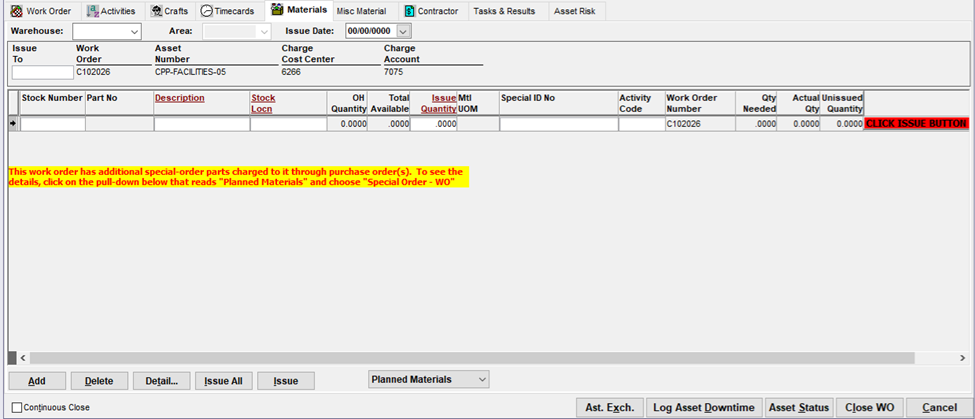
In order to access this information, you must click on the pulldown at the bottom of the screen and choose SPECIAL ORDER – WO
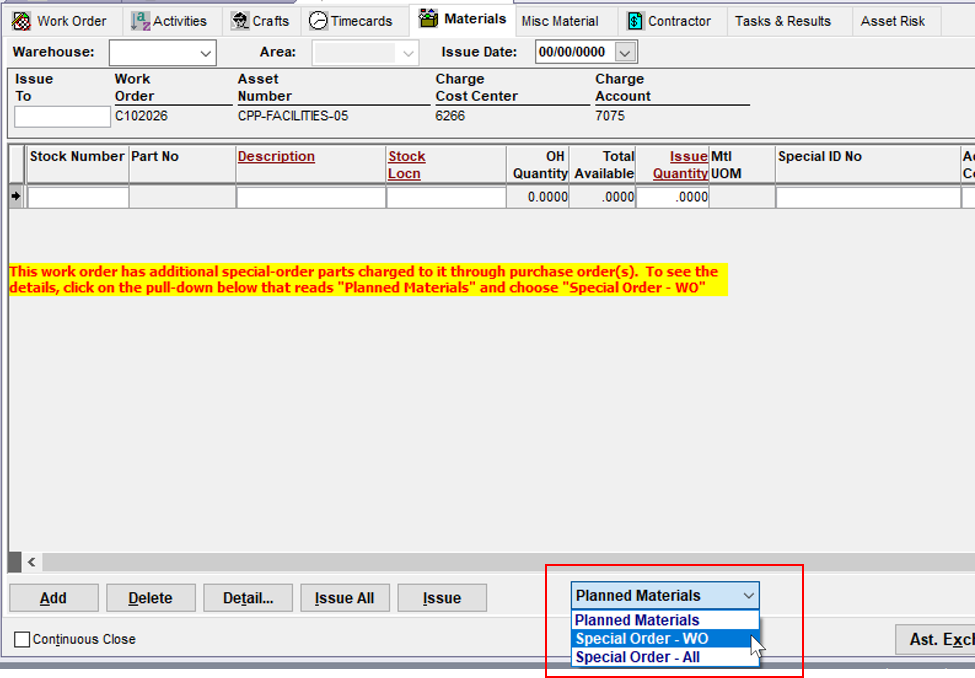
You will be presented with a screen showing special order purchases for the work order. If the OH QTY = 0, then the part was already received to the work order. If the parts was received to a HOLD FOR PICKUP location, you’ll see an OH QTY > 0. In this case, you will need to click the issue button to consume the parts onto the work order.
In the picture below, the special order part was already issued to the work order (there’s zero remaining to issue, i.e. OH QUANTITY = 0). It was received on PO SCPPA-2400 with a work order location (meaning it was received directly to the WO and therefore zero remain to be issued).
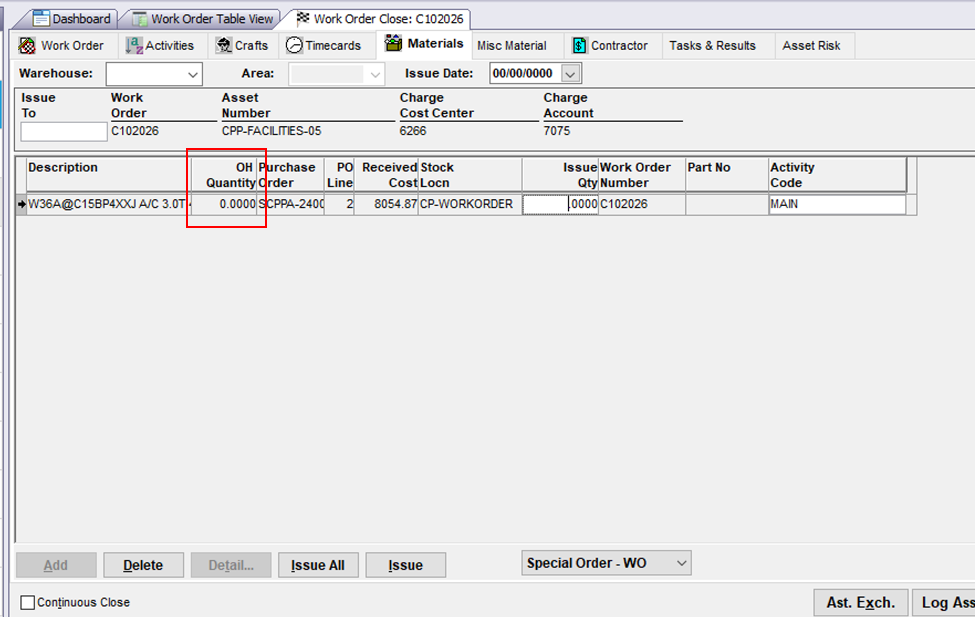
PARTS MASTER STOCK TAB BEFORE
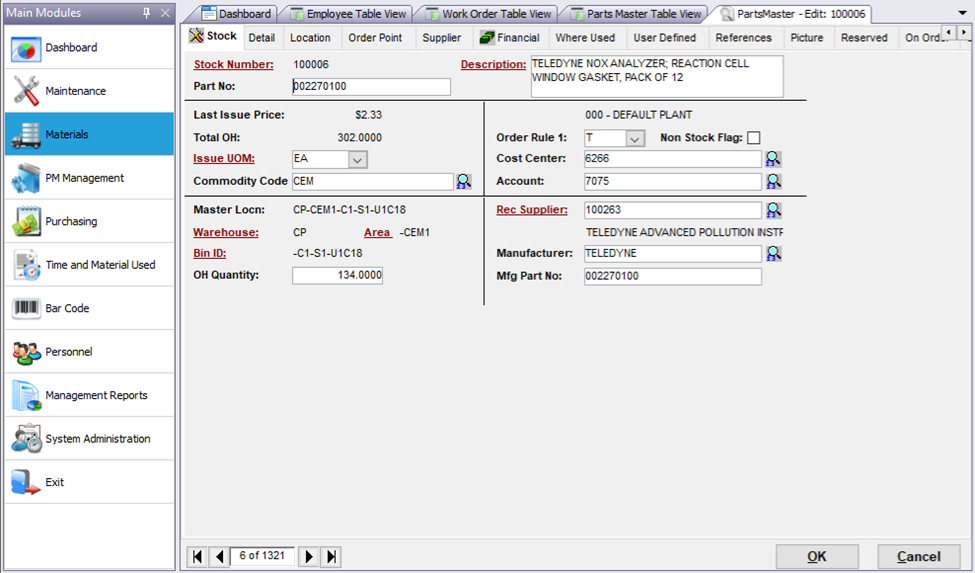
PARTS MASTER STOCK TAB AFTER
Reason:
Similar to Commodity Code, a field was added to further categorize the type of part. This field is labeled SYSTEM and is a pulldown. The field in the database on the part record is m_opt1 (optional field #1). The pull down is a separate window (ddw_mtpm_opt1 inside the customization).
The values in the system pulldown are held in a table that can be accessed only through a tool written in Microsoft Access. This tool points directly to the table (mtpm1_options) that holds these values.
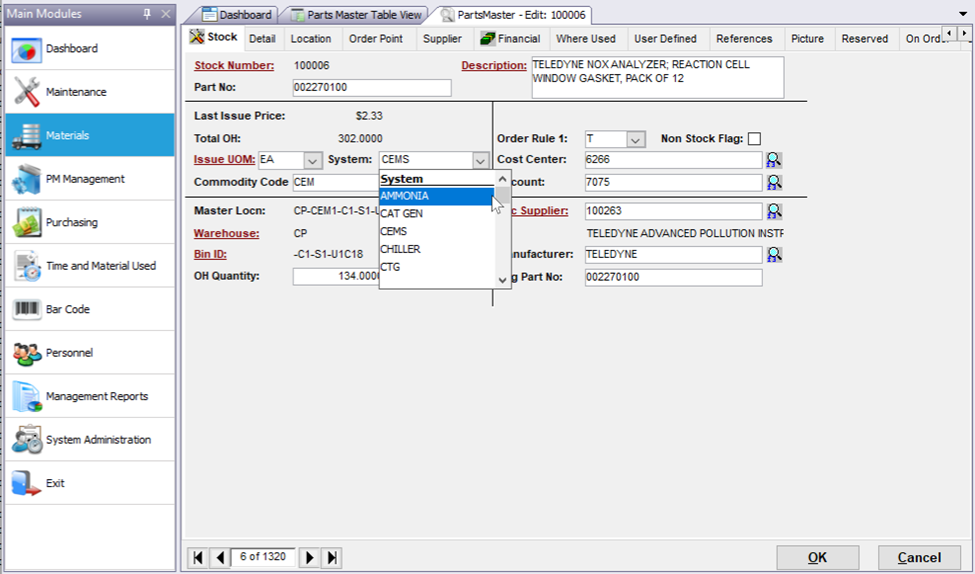
PARTS MASTER DETAIL TAB BEFORE
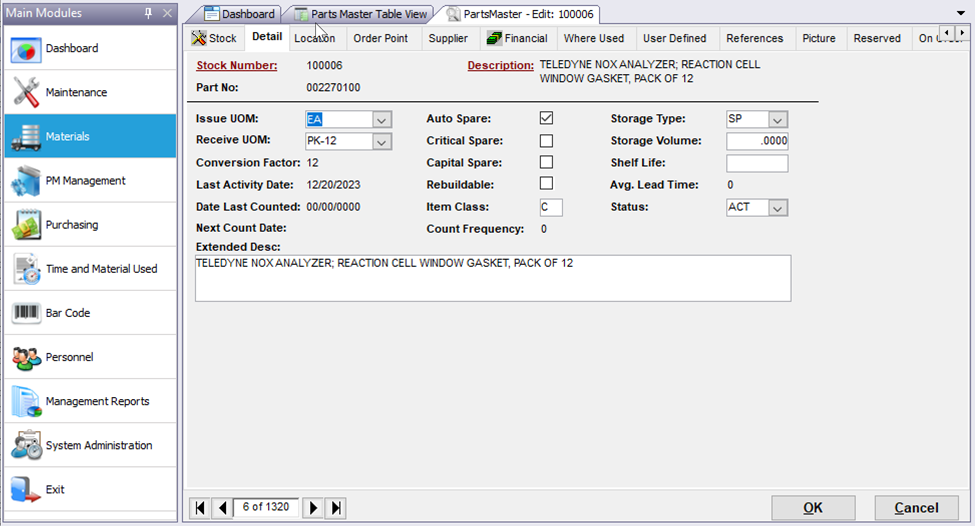
PARTS MASTER DETAIL TAB AFTER
An additional checkbox was added called REBUILDABLE (previously called m_opt4).
Existing checkbox (previously called Hazardous Materials) was renamed to CAPITAL SPARE and is used in the custom CAPITAL SPARES report. User Defined 4 (m_opt4) was relabeled REBUILDABLE to denote a part that gets rebuilt rather than replaced.
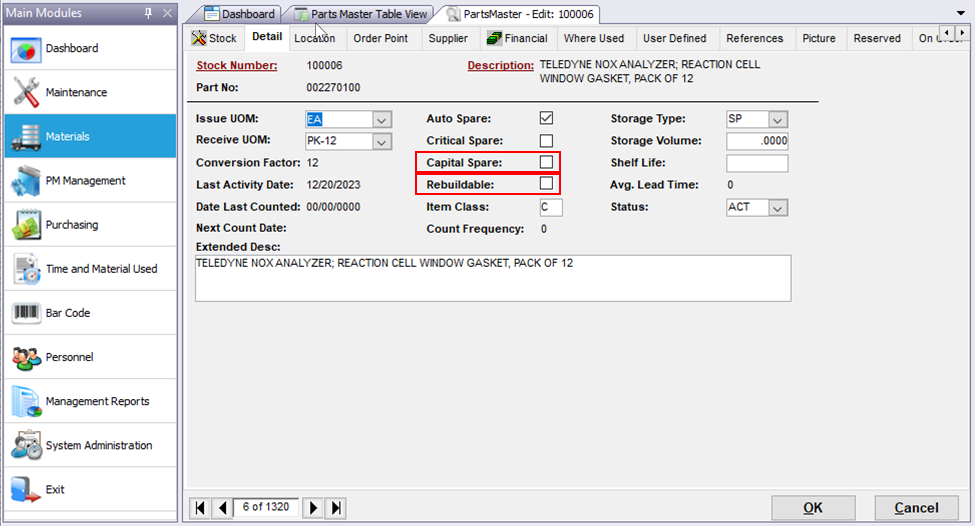
PARTS MASTER LOCATION TAB BEFORE & AFTER
There was a bug in Mainsaver (version 12.9) which was causing this screen to draw very slowly. Some unneeded logic was removed to speed up responsiveness.
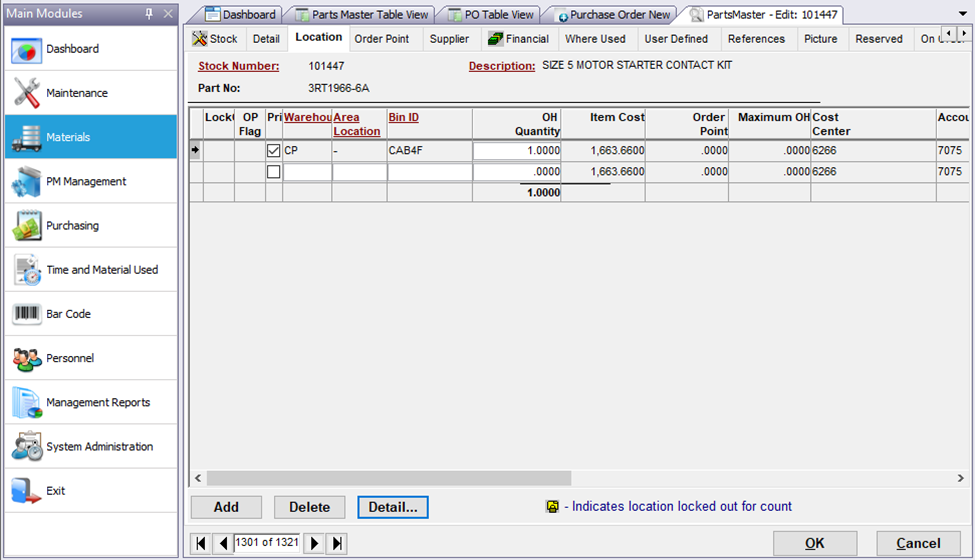
PARTS MASTER USER DEFINED TAB BEFORE
Although the BEFORE picture below shows fields that were relabeled in Mainsaver’s Label Management, this is the standard screen.
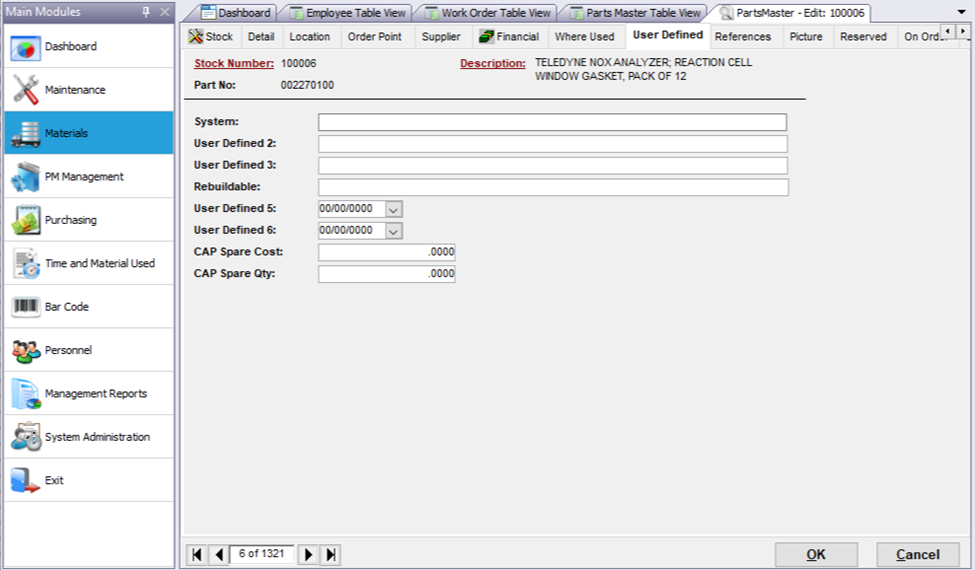
PARTS MASTER USER DEFINED TAB AFTER
User Defined #1(m_opt1) User Defined #4 (m_opt4) were removed since they were repurposed (moved to the STOCK and DETAIL tabs. A pulldown called SYSTEM and a checkbox called REBUILDABLE.
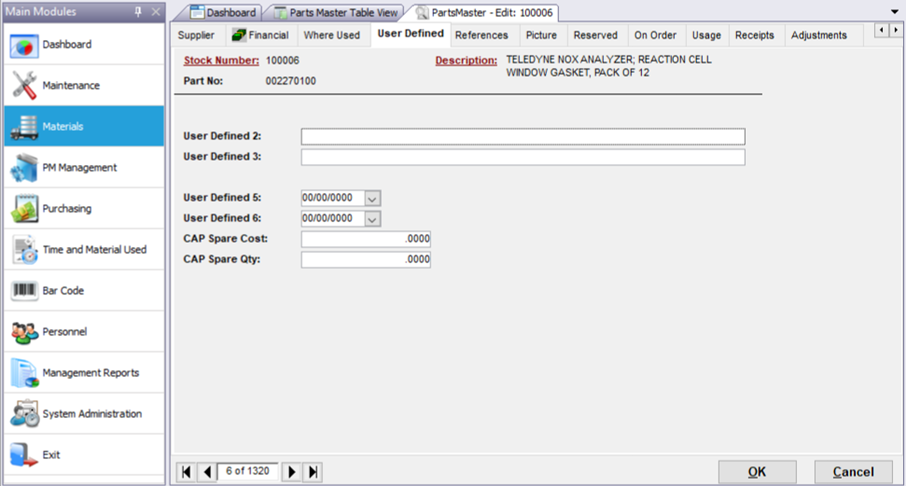
PURCHASE ORDER 1st TAB BEFORE
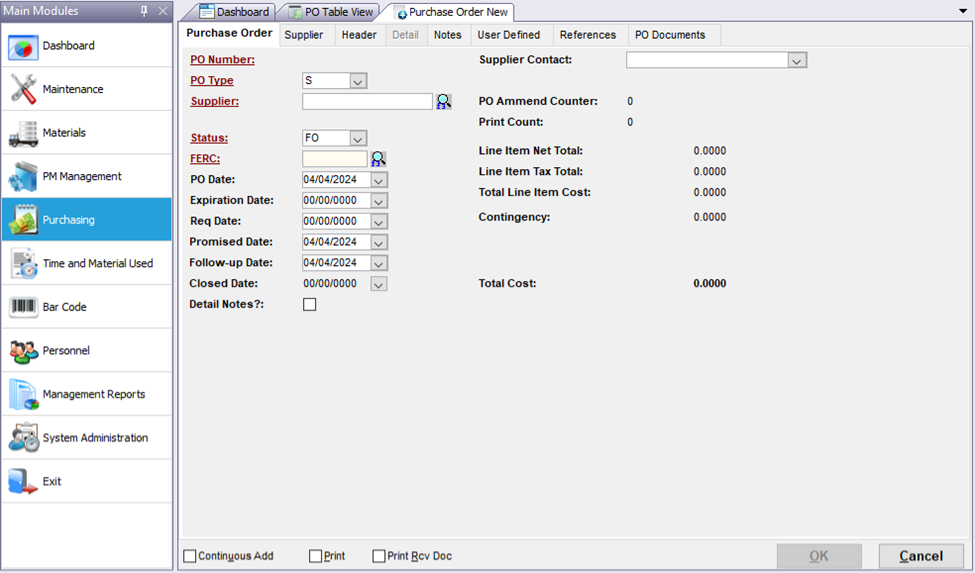
PURCHASE ORDER 1st TAB AFTER
The PO is the most complex customization in this doc.
The changes are numbered below.
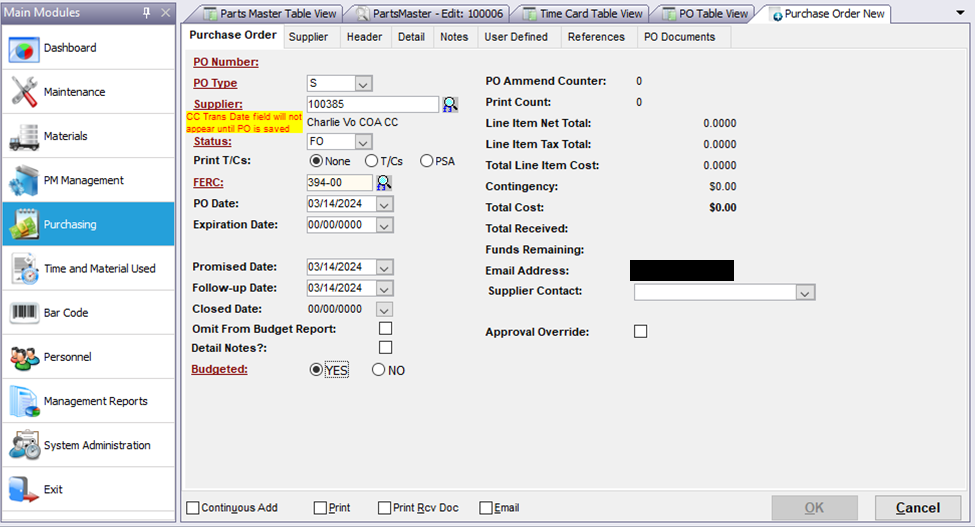
- PRINT T/Cs
This three-way radio button (p_opt1 field), will dictate which verbiage will be seen on the printed PO. Checking NONE will put a 1 in p_opt1, checking T/Cs will put 2 in p_opt1, and checking PSA will put 3 in p_opt1.
- Those POs with 1 inside p_opt3 (NONE) will have no terms to be printed on the PO PRINT form.
- Those POs with 2 inside p_opt3 (T/Cs) will cause the field called PO TRAILER to appear on the PO PRINT form.

Shown below and relabeled as TERMS – CONDITIONS
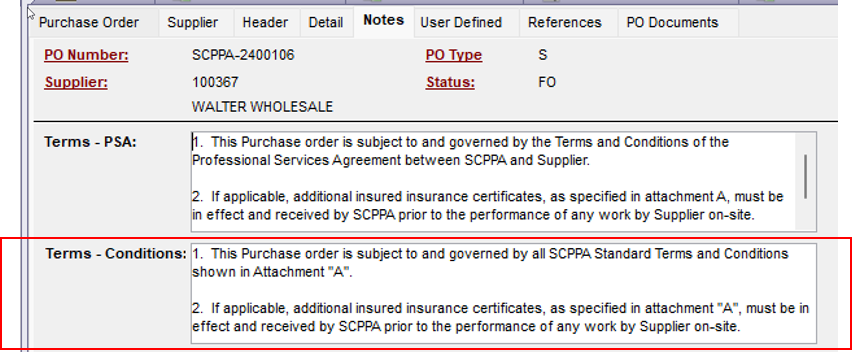
c. Those POs with 3 inside p_opt3 (PSA) will cause the field called PO HEADER to appear on the printed PO.

Shown below and relabeled as TERMS – PSA
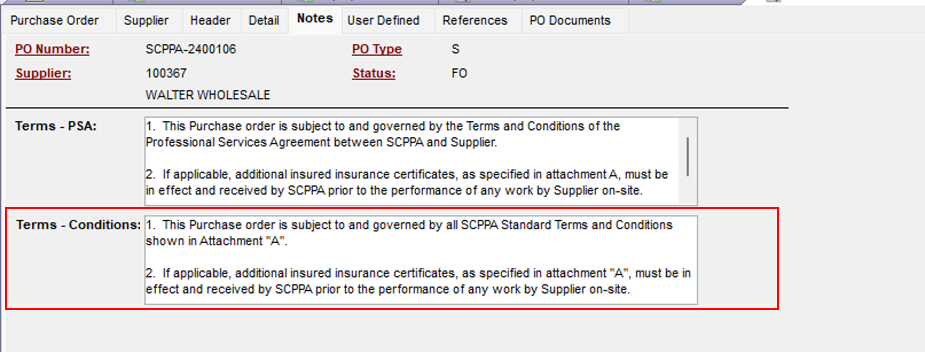
2. OMIT FROM BUDGET REPORT
This checkbox (p_opt3 field), if checked, will hide this PO from any custom BUDGET REPORT.
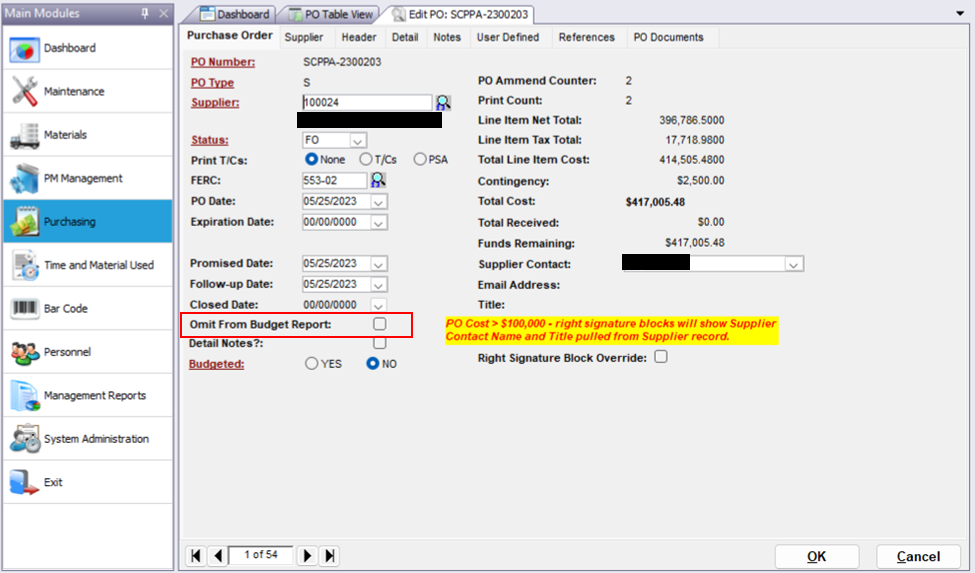
3. BUDGETED radio buttons
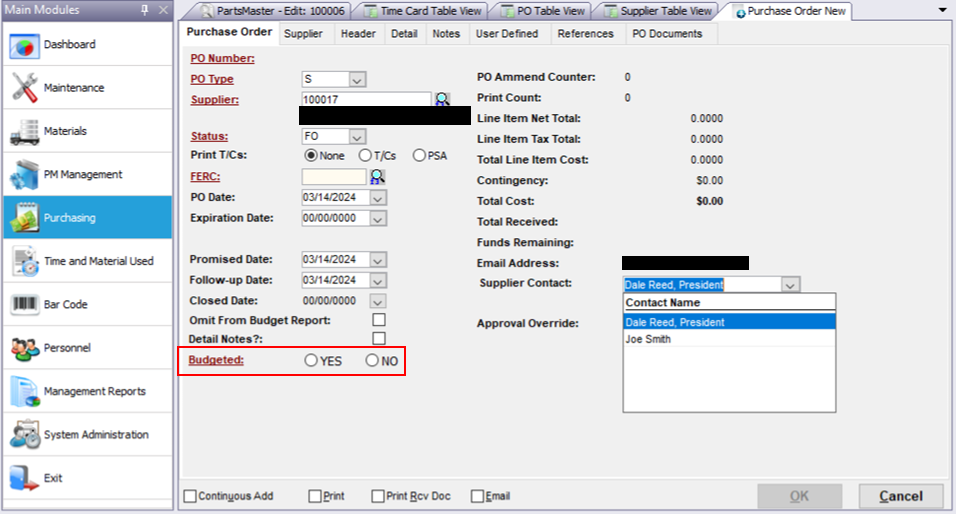
This checkbox (called p_opt10), when set to NO, will cause the PO to appear on the following custom report called POs UNPLANNED
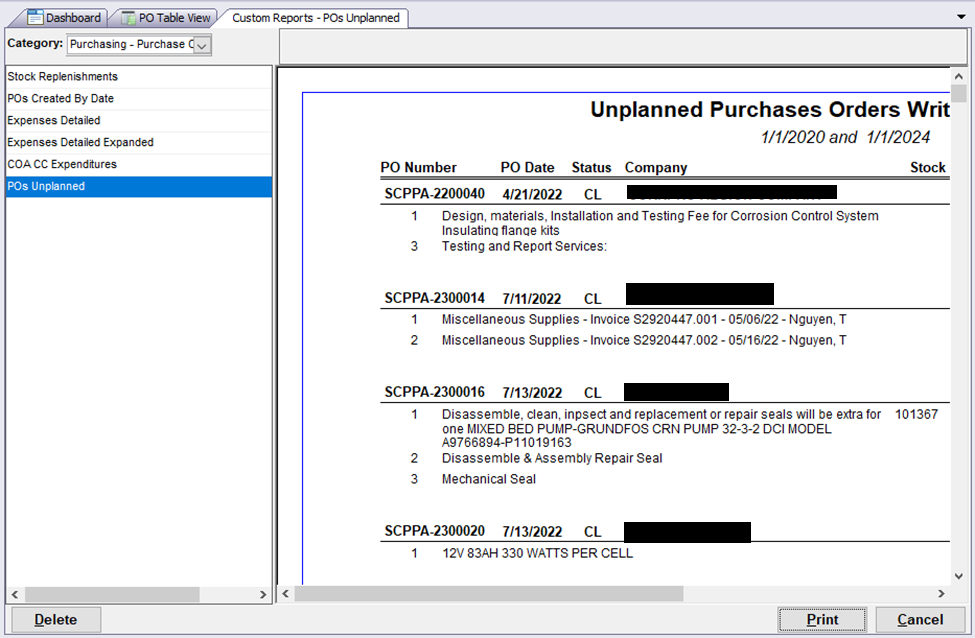
4. Contingency
The contingency value shown on the 1st tab. This field shows the FREIGHT value that has been input on the header tab. See below in the description of the HEADER TAB modifications.
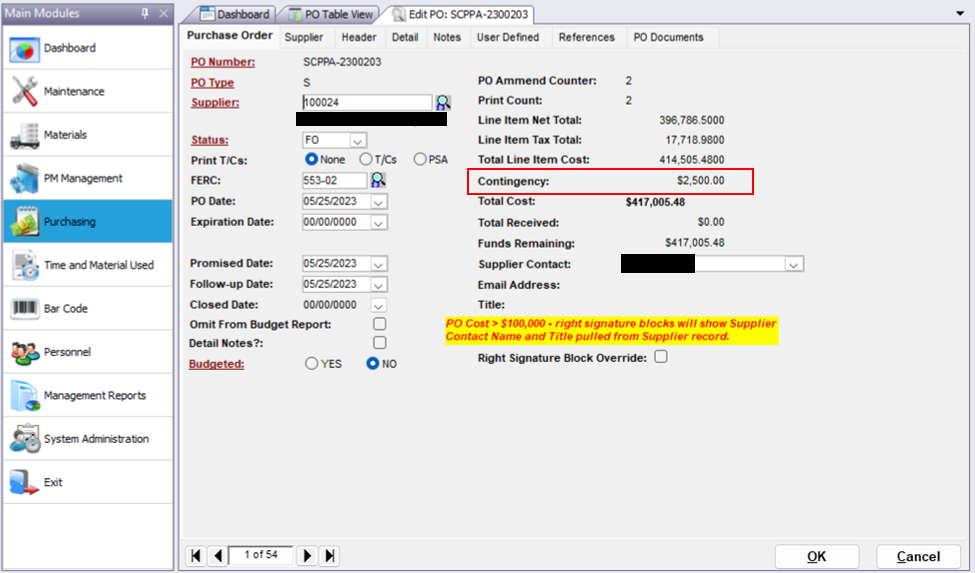
5. Right Signature Block Override
When this checkbox is checked, the user may type in any name and title they want to appear on the printed PO right hand signature lines.
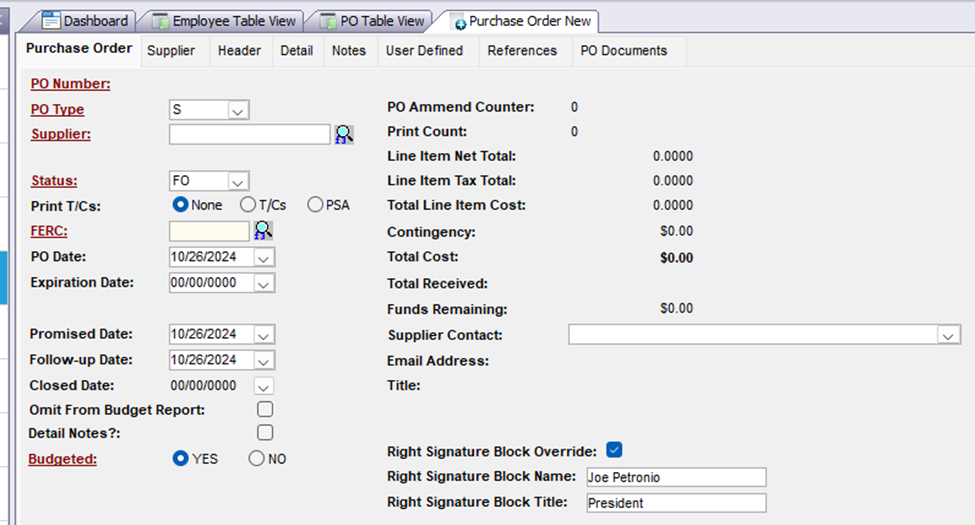
PURCHASE ORDER HEADER TAB BEFORE
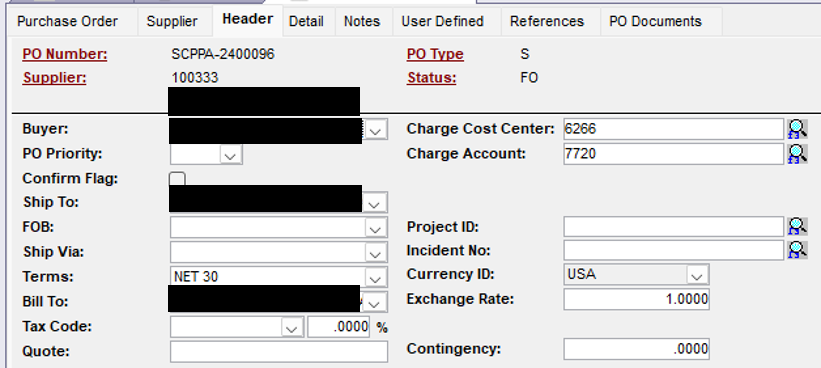
PURCHASE ORDER HEADER TAB AFTER
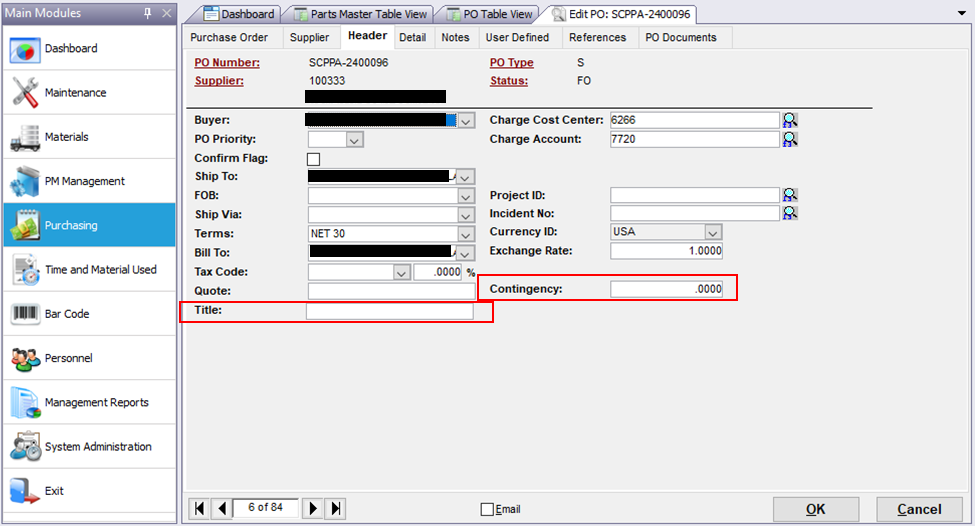
- TITLE was previously p_opt2. The value in this field will print on the printed PO
- Contingency is the FREIGHT field relabeled using Mainsaver’s label management.
PURCHASE ORDER DETAIL TAB BEFORE
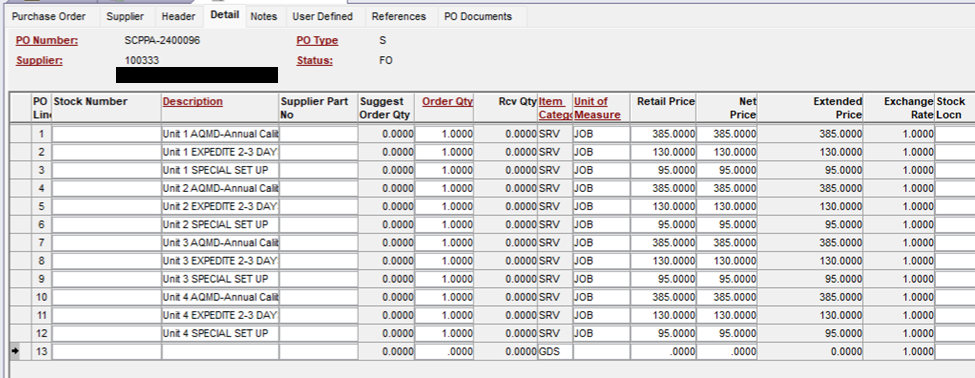
PURCHASE ORDER DETAIL TAB AFTER
Transaction Date column. This field, formerly REQ DATE is used to hold a date value. This modification was originally created to make it easier to input CC Charges once a paper statement has been received, however it has been expanded to be used on any PO. The date that is input in this field is the transaction date on the credit card statement. Once all the transactions have been input from the statement, the user responsible for performing the receive in Mainsaver will simply accept today’s date from the receiving screen. Later, using an external Microsoft Access Data Tool, the receipt dates will automatically get updated, using the values from the PO detail tab. This ensures that the expenditures show in the correct date on the custom reports.
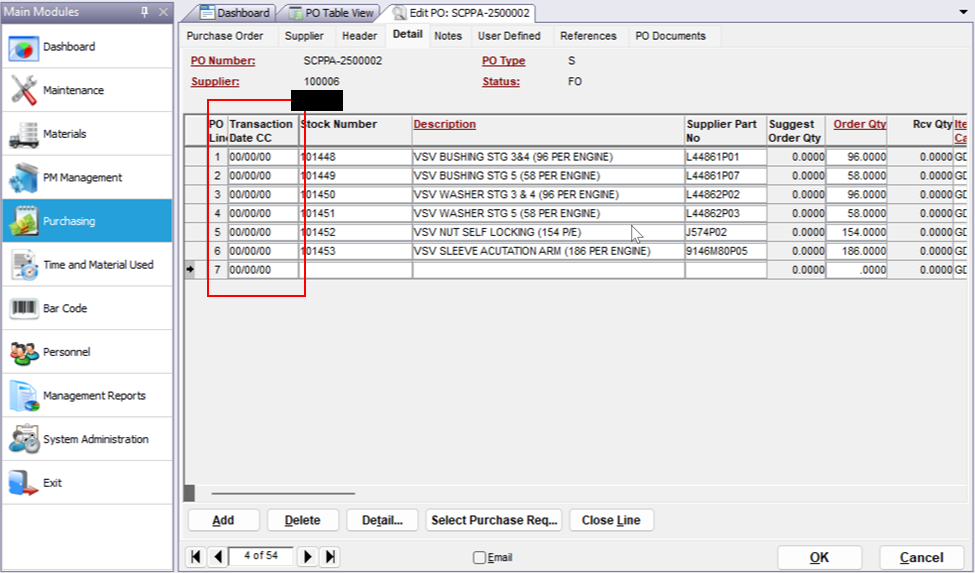
PURCHASE ORDER USER DEFINED TAB BEFORE
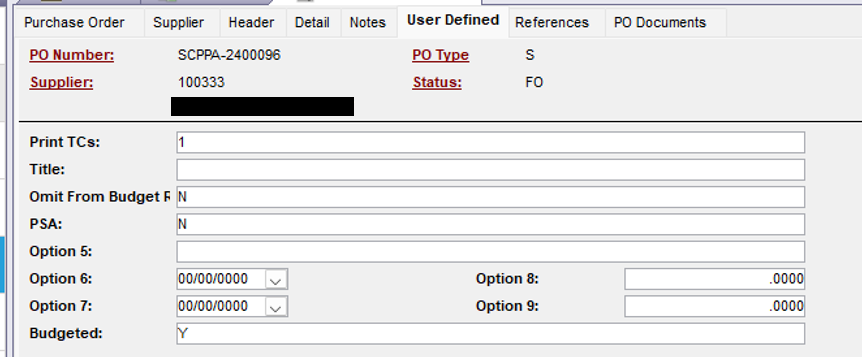
PURCHASE ORDER USER DEFINED TAB AFTER
Many user defined fields (described above) were removed since the were repurposed and put on different PO tabs.
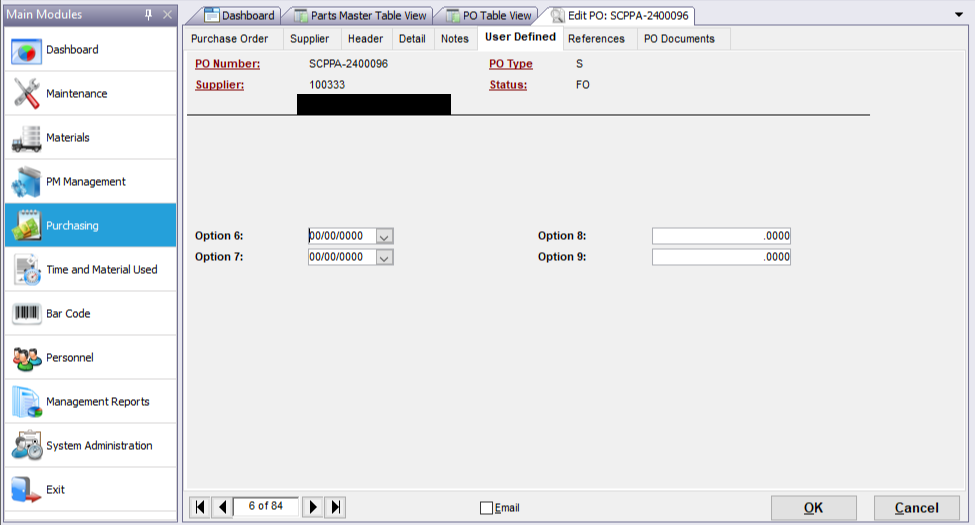
SUPPLIER 1st TAB BEFORE
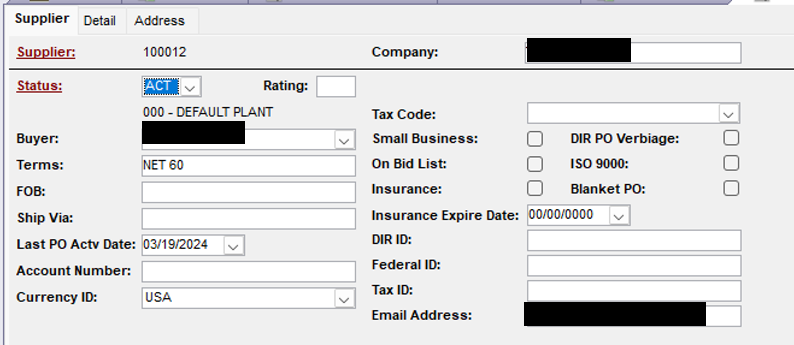
SUPPLIER 1st TAB AFTER
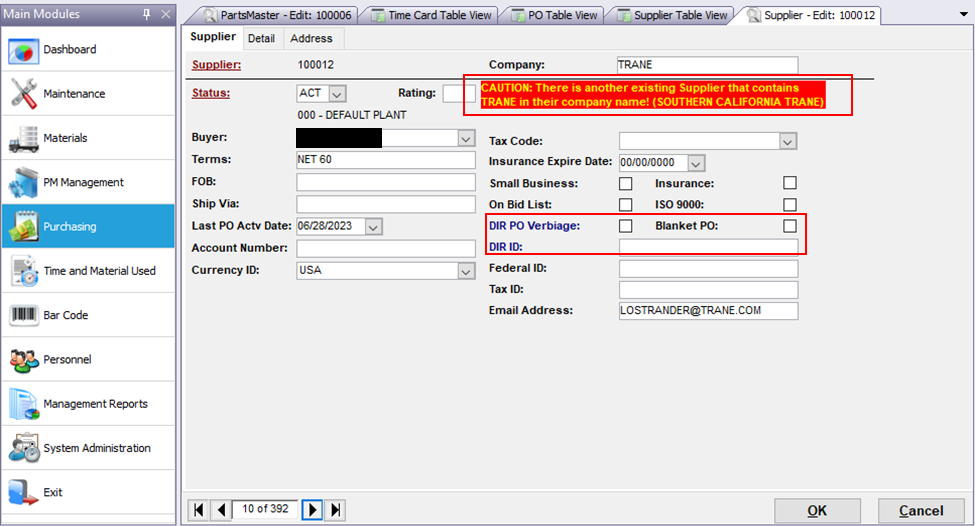
- Caution warning:
- The purpose of this warning is to help prevent the input of duplicate Suppliers. If the name of the Company is on another Supplier record, you will see this warning.
- DIR ID
- This value will print on the Purchase Order
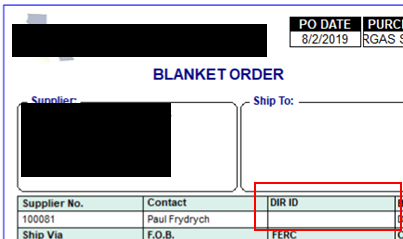
- DIR PO Verbiage
- This field was formerly called HUB.
- If checked, two paragraphs will print above the signature lines on a Printed PO.
company + ‘ is responsible for compliance with applicable provisions of the California Labor Code 1720, et seq. and regulations of the DIR.’
Following the above paragraph, another paragraph will appear just below this on the printed PO.
Pricing must be based on payment of no less than the California Department of Industrial Relations (DIR) prevailing wage rates in effect for Orange County, CA and include all applicable taxes and burden costs, including, but not limited to; employer obligations for health insurance under the federal Affordable Care Act (ACA), sick pay under the California Healthy Families Act (HFA), and all other applicable Federal, State, and local payroll taxes or costs.
This paragraph pulls from the Corrective Action field on work order #C100001. The reason the verbiage is on a work order is so it can be changed in the future without needing programming assistance.
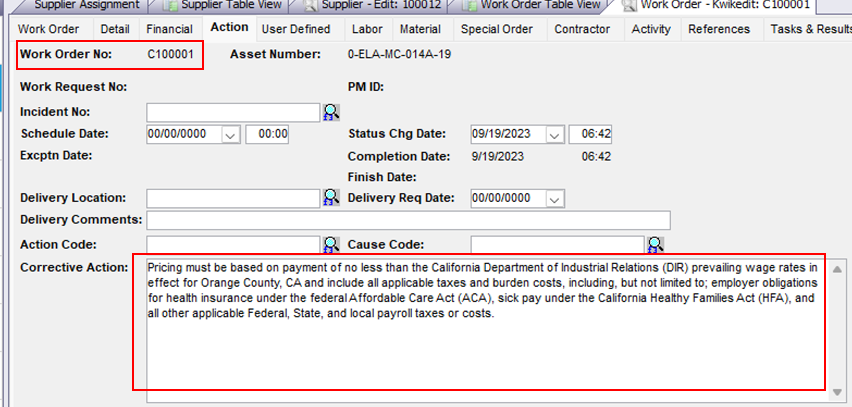
SUPPLIER ADDRESS TAB BEFORE
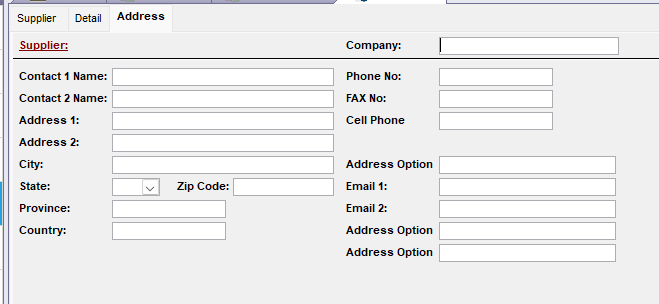
SUPPLIER ADDRESS TAB AFTER
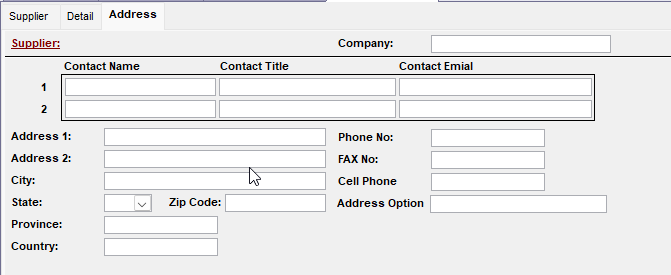
Explained elsewhere in this document, fields were added to be able to capture additional contact information which will carry to the PO entry screen as well as the PO Print screen.
PURCHASE REQUEST 1st TAB BEFORE
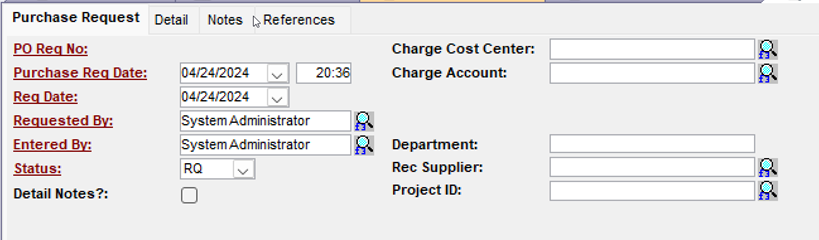
PURCHASE REQUEST 1st TAB AFTER
A red warning will appear if you attempt to create a Purchase Request for a Supplier that has an open blanket PO.
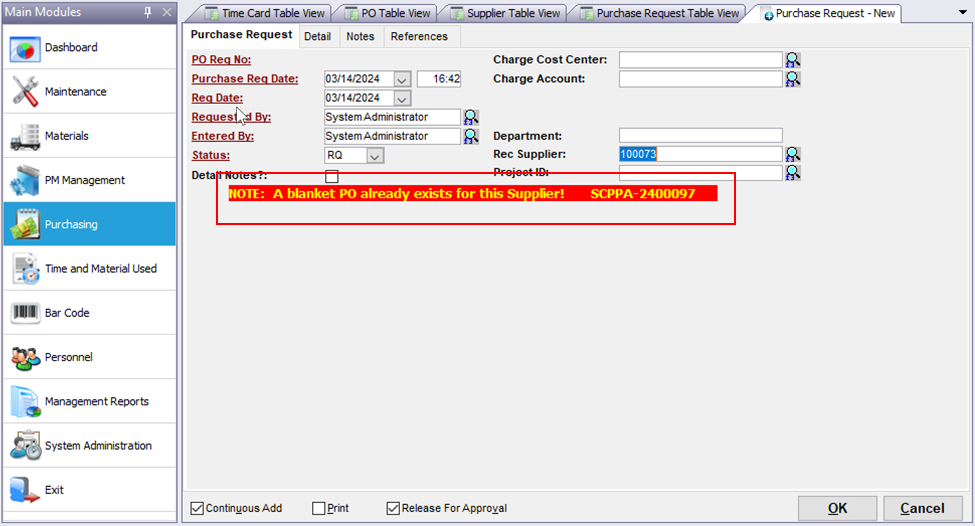
PURCHASE ORDER PRINT BEFORE
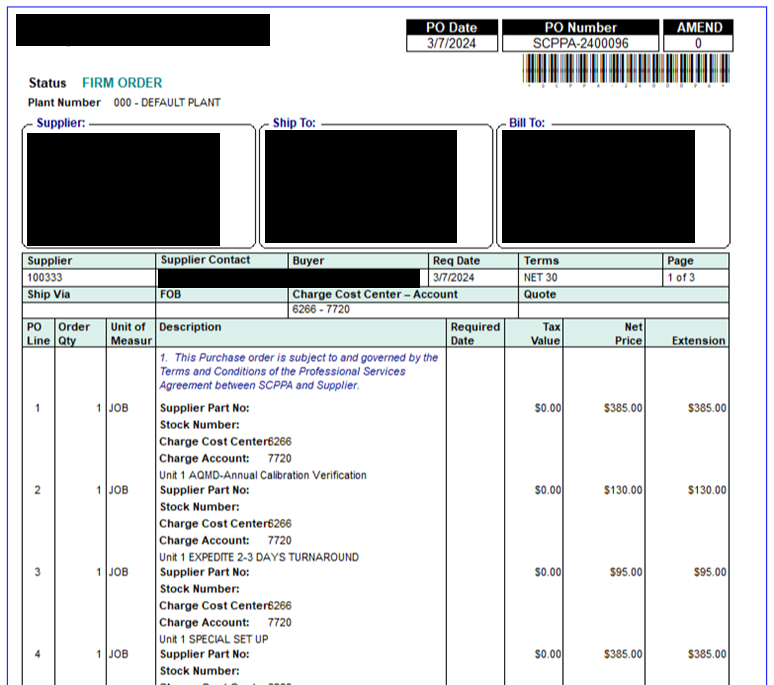
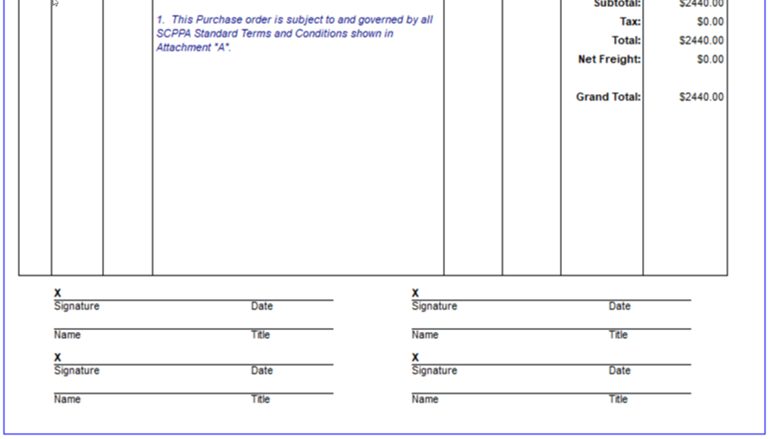
PURCHASE ORDER PRINT AFTER
The Purchase Order print form is the most customized and complex form in the entire customization file. While many of the changes were describer earlier in this doc (such as the logic on the signature lines, the terms, and the verbiage that accompanied a supplier with the DIR PO VERBIAGE checkbox checked).
- SCPPA Logo (the logo is named C:\Program Files (x86)\Mainsaver\M20\Bin\scppa.jpg)
- Supplier section
- This section was modified to show the phone number and email address of the Supplier Contact chosen on the PO
- Bill To Section (cleaned up which fields show and added BillTo notes
- BEFORE:
- if(isNull( bill_contact ) or bill_contact = ”, ”, trim(bill_contact) + ‘~n’) +
- if(isNull( bill_address1) or bill_address1 = ”, ”,trim(bill_address1) + ‘~n’)+
- if(isNull( bill_address2) or bill_address2 = ”, ”,trim(bill_address2) + ‘~n’)+
- if(isNull( bill_city) or bill_city = ”, ”, trim(bill_city) + ‘, ‘) +
- if(isNull( state) or state = ”, ”, trim(state) + ‘ ‘) +
- if(isNull( bill_postal_code) or bill_postal_code = ”, ”, trim(bill_postal_code) + ‘~n’) +
- if(isNull( bill_country) or bill_country = ”, ”, trim(bill_country) + ‘~n~r~n’) +
- if(isNull( bill_phone) or bill_phone = ”, ”, trim(bill_phone))
- AFTER
- trim(bill_contact) + ‘~n’ +
- trim(bill_address1) + ‘~n’+
- trim(bill_city) + ‘, ‘ +
- trim(state) + ‘ ‘ +
- trim(bill_postal_code) + ‘~n’ +
- trim(bill_phone) + ‘ ‘ + trim(bill_notes)
- BEFORE:
- Ship To Section
- BEFORE
- if(isNull(ship_contact ) or ship_contact = ”, ”, trim(ship_contact) + ‘~n’)+
- if(isNull(ship_address1) or ship_address1 = ”, ”,trim(ship_address1) + ‘~n’)+
- if(isNull(ship_address2) or ship_address2 = ”, ”,trim(ship_address2) + ‘~n’)+
- if(isNull(ship_city) or ship_city = ”, ”, trim(ship_city) + ‘, ‘) +
- if(isNull( state) or state = ”, ”,if(isNull(ship_province) or ship_province = ”, trim(state) + ‘ ‘, trim(ship_province) + ‘ ‘ + trim(state) + ‘ ‘)) +
- if(isNull(postal_code) or postal_code = ”, ”, trim(postal_code) + ‘~n’) +
- if(isNull( ship_country) or ship_country = ”, ”, trim(ship_country) + ‘~n~r~n’) +
- if(isNull( ship_phone) or ship_phone = ”, ”, trim(ship_phone))
- AFTER
- trim(ship_contact) + ‘~n’+
- trim(ship_address1) + ‘~n’+
- trim(ship_city) + ‘, ‘+
- trim(state) + ‘ ‘+
- trim(postal_code) + ‘~n’ +
- trim(ship_phone) + ‘ ‘ + trim(notes)
- BEFORE
- CHANGE ORDER
- Shows the latest revision number
- CHANGE DATE
- Shows the latest revision date
- DIR ID
- Explained earlier in this doc
- FERC
- Pulls from the FERC field on the PO which was formerly called PO Group
- QUOTE#
- Pulls from the Explanation field on the PO
- CONTINGENCY
- Pulls from FREIGHT on the PO
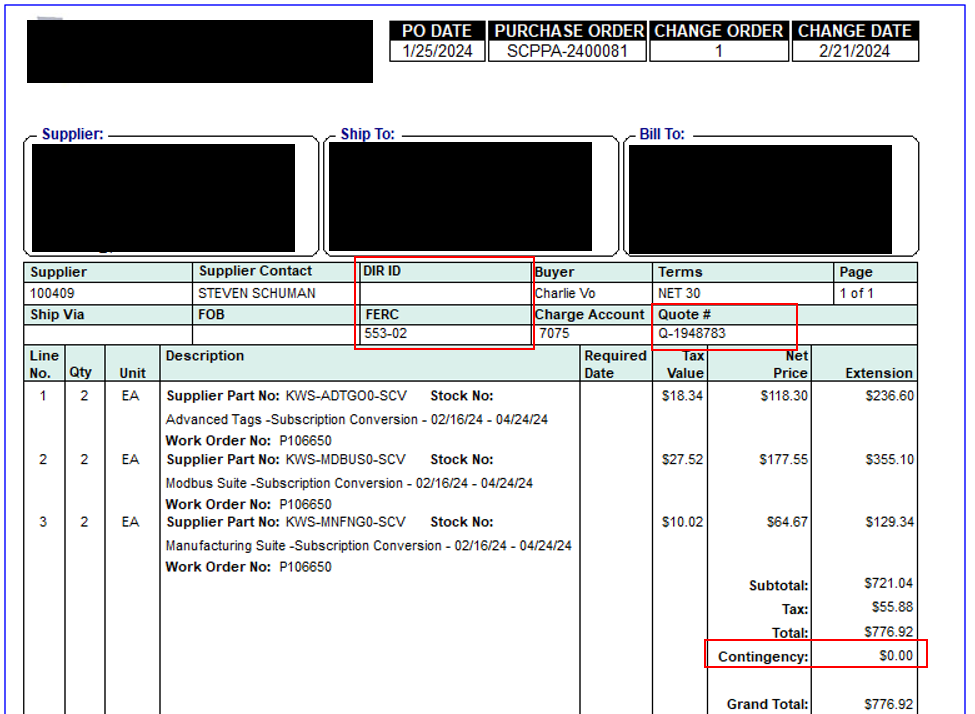
WORK ORDER DETAIL TAB BEFORE
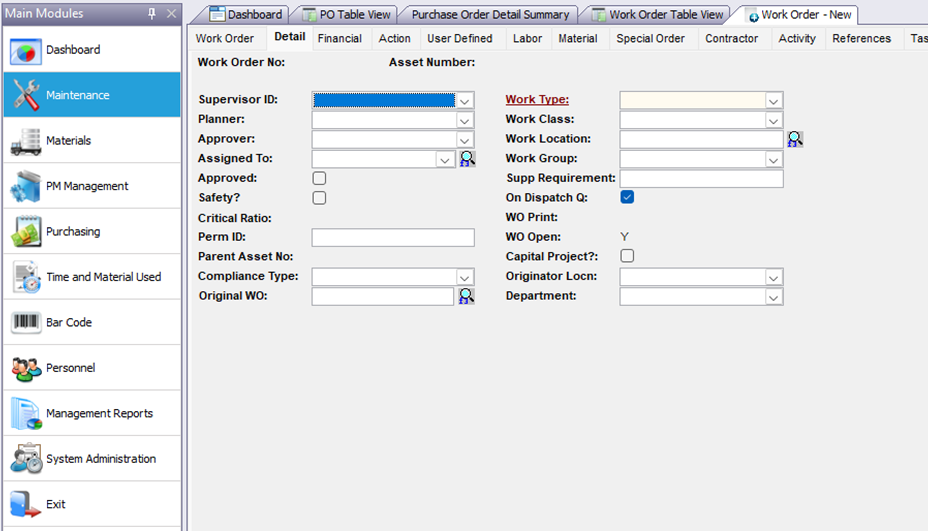
WORK ORDER DETAIL TAB AFTER
- OUTAGE WORK
- This field is User Defined 2 (opt_2) and is used for various queries and reports.
- UNPLANNED
- This field is User Defined 3 (opt_3) and is used for various queries and reports.
- Fields (such as Compliance Type and Original WO) were rearranged to accommodate the added user defined fields
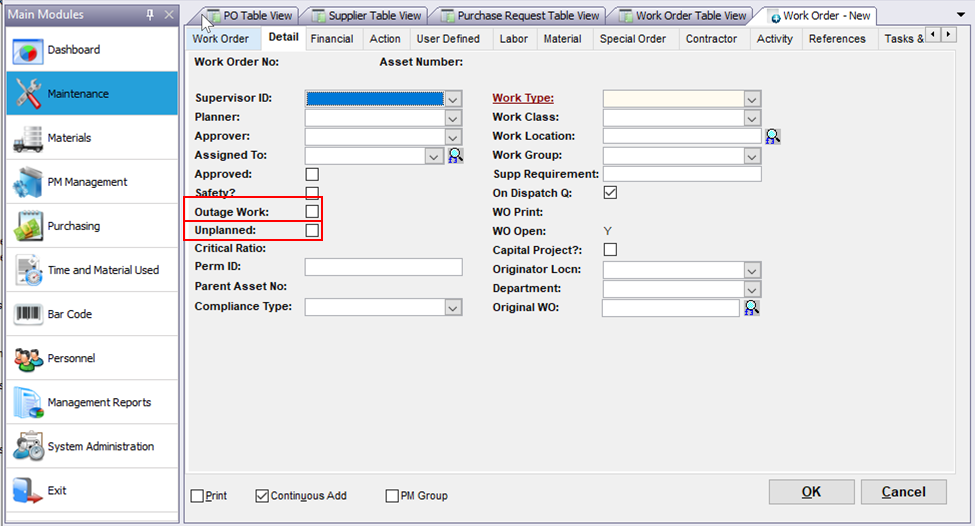
WORK ORDER USER DEFINED TAB BEFORE
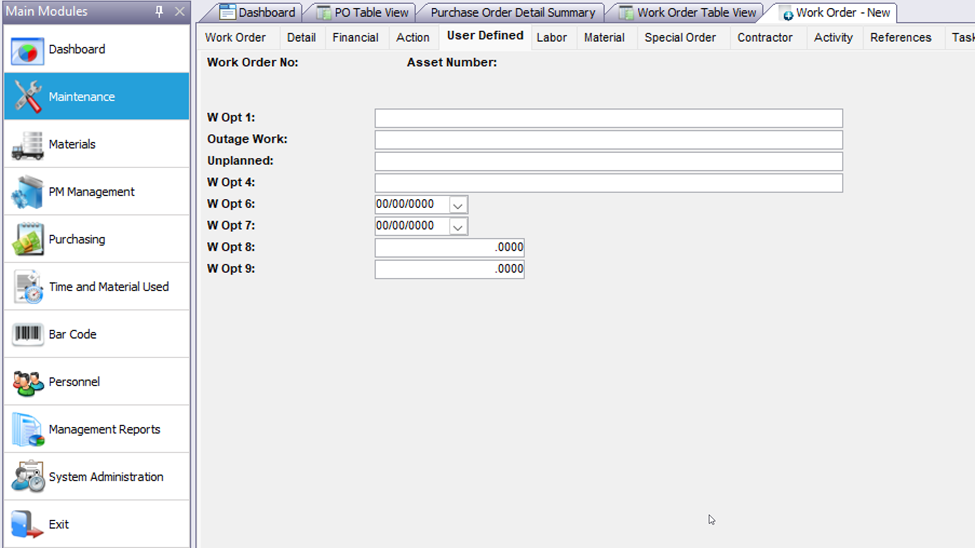
WORK ORDER USER DEFINED AFTER
User defined fields were repurposed and therefore removed from this tab
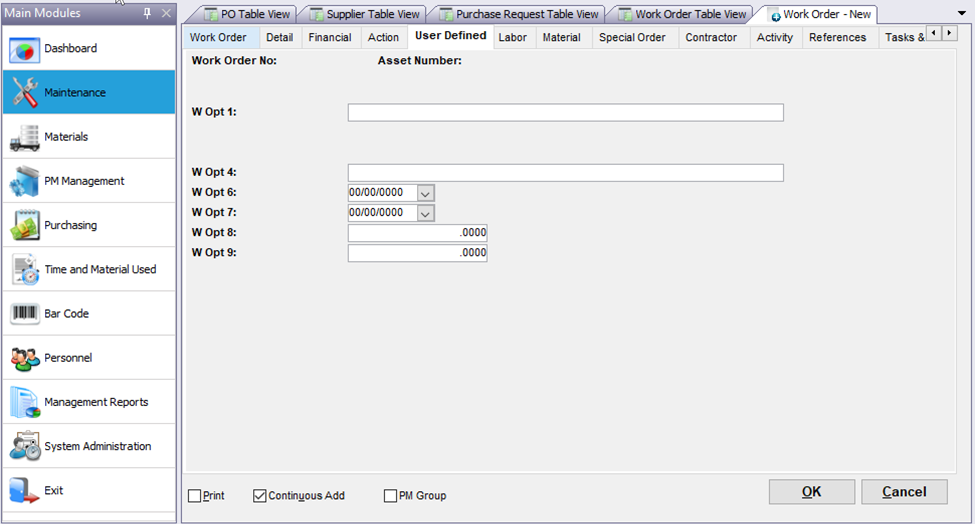
WORK ORDER PRINT BEFORE
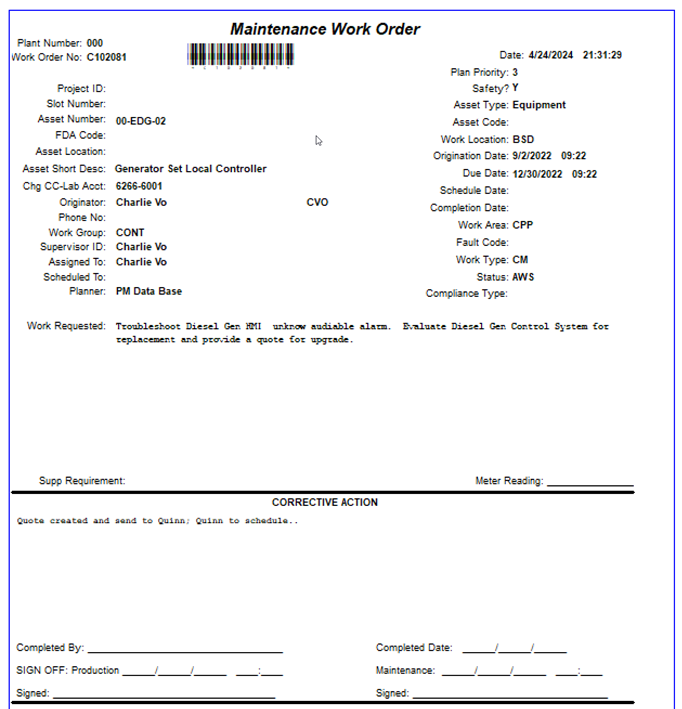
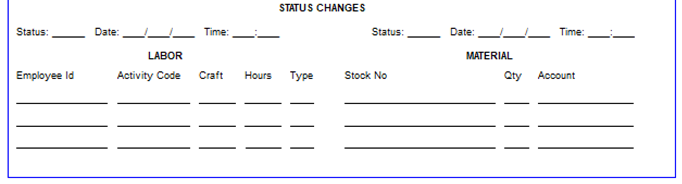
WORK ORDER PRINT AFTER
Bottom section was redesigned. Signature section changed and Labor and Materials section removed.
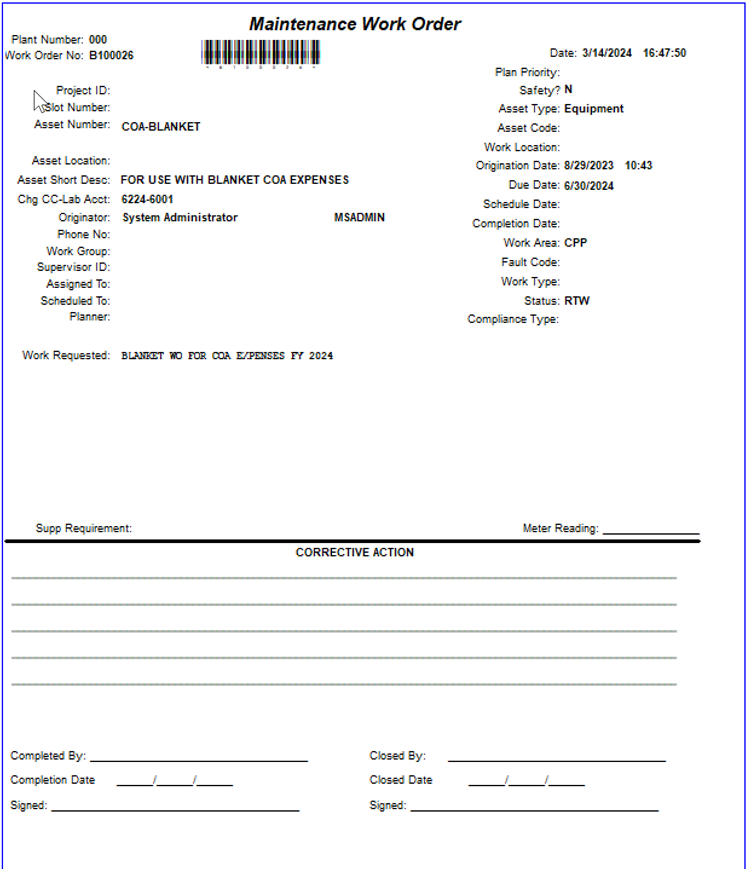
WORK ORDER LIST BRIEF BEFORE
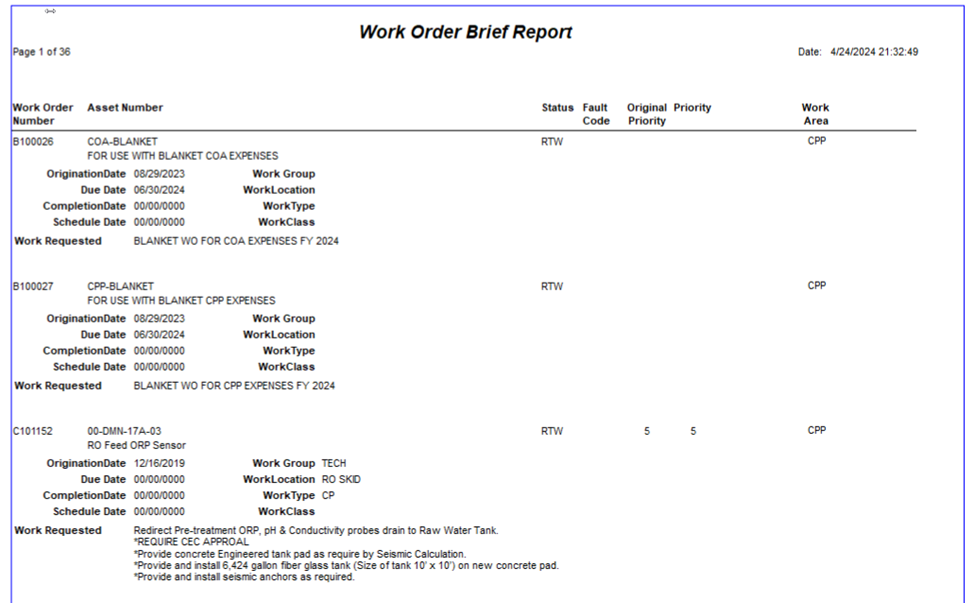
WORK ORDER LIST BRIEF AFTER
Corrective Action was added.
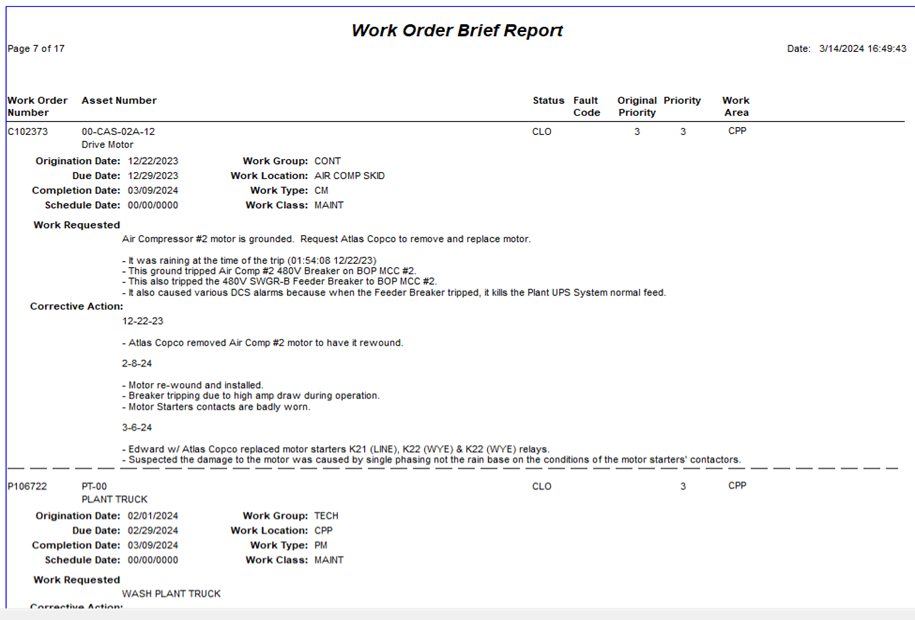
PM DETAIL TAB BEFORE
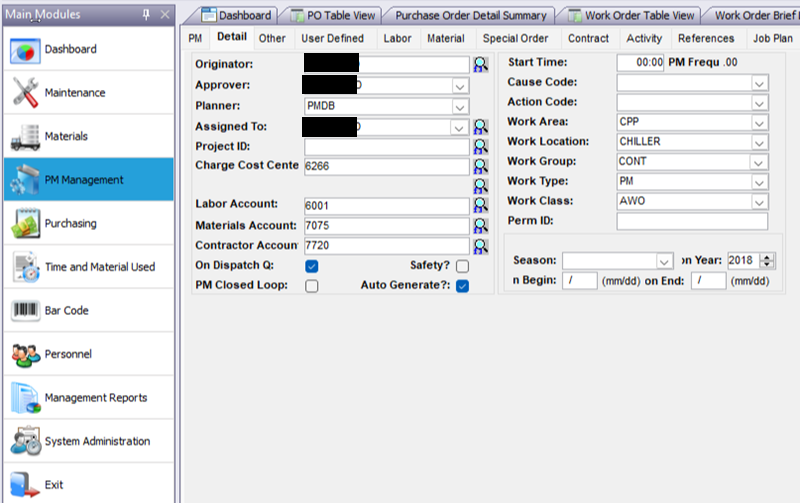
PM DETAIL TAB AFTER
Auto-generate was removed and Outage Work (pm_opt2) was put in its place.
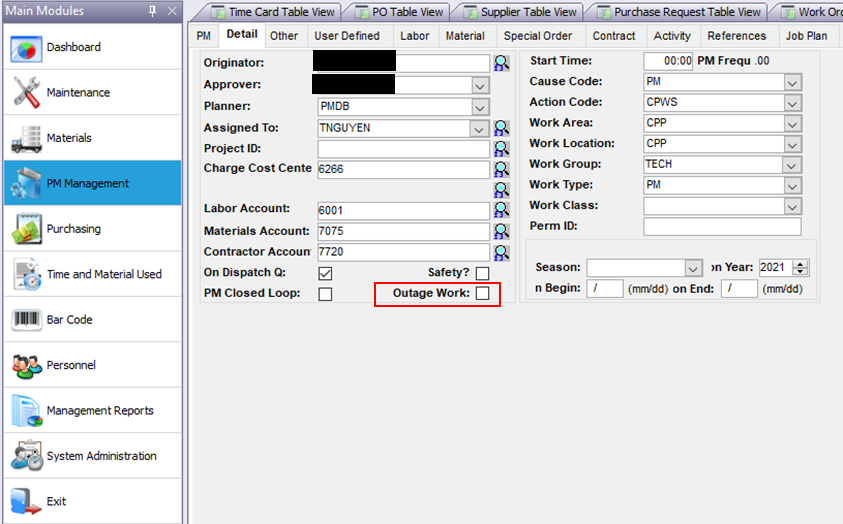
WORK ORDER COMPLETION TIMECARDS BEFORE
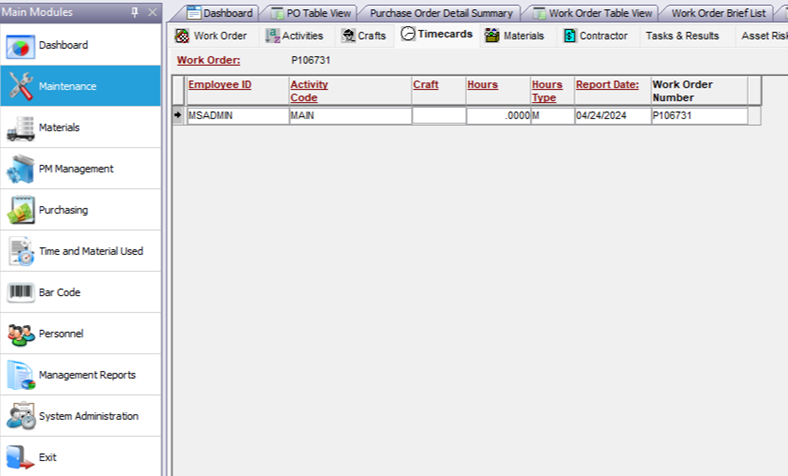
WORK ORDER COMPLETION TIMECARDS AFTER
Removed ACTIVITY CODE so that it could not be changed. By default, Activity Code value will always be MAINT for a work order related timecards.
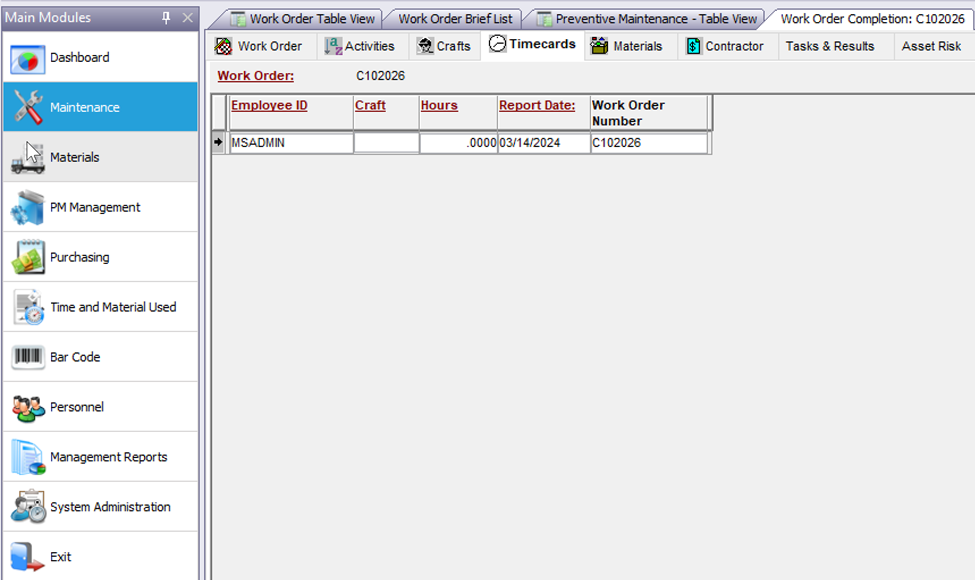
BARCODE LABEL DYMO CATALOG SYTLE 1.125 x 3.5 BEFORE
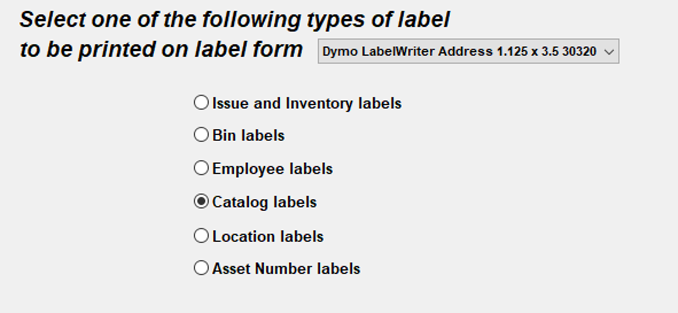
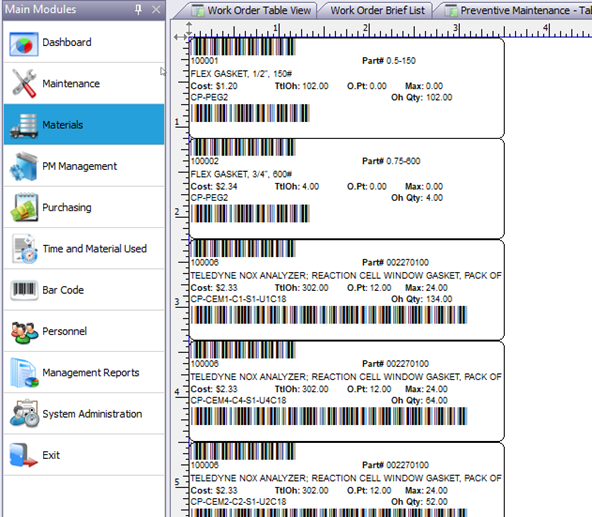
BARCODE LABEL DYMO CATALOG STYLE 1.125 X 3.5 AFTER
Barcodes were removed.